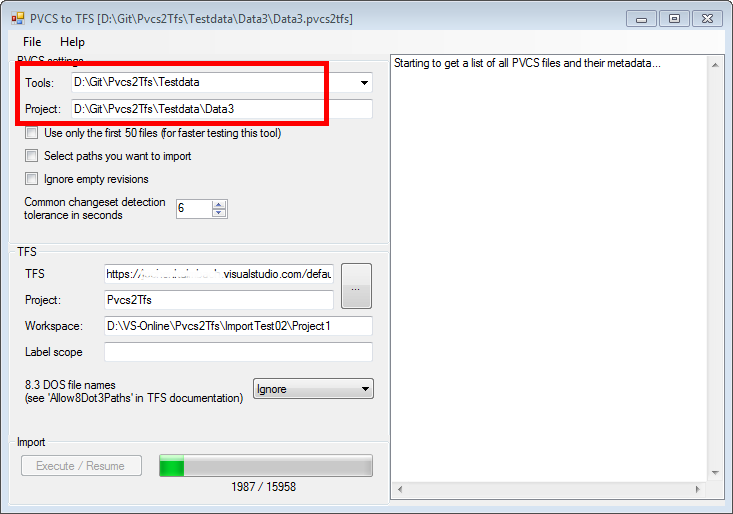You can use VS-Online for testing the import of your PVCS project.
Here are the steps described what you need to do:
- Register at VisualStudio-Online
- Connect your Visual Studio 2012/2013 with your VS-Online project:
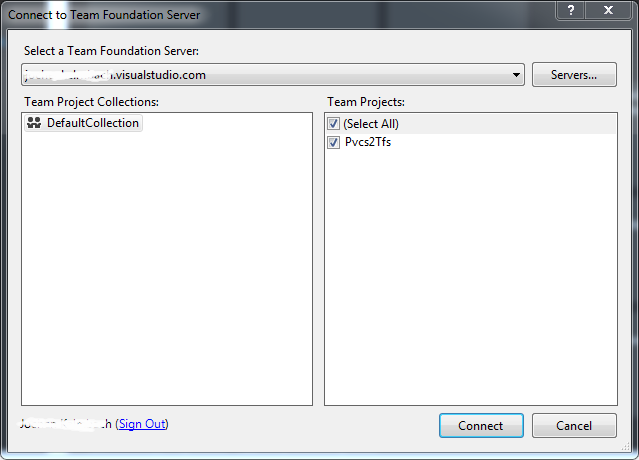
- Then create a server workspace by mapping the root directory ($/) to a local folder (see also: Set Up Your Dev Machine and Start Using Version Control):
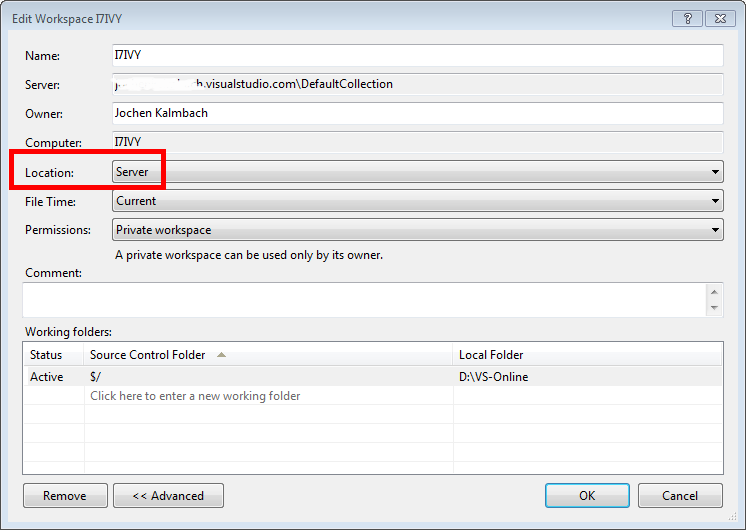
- Then you should create a folder structure inside your VS source code explorer. Here we created a folder “ImportTest02” with a subfolder “Project1”. ANd check it in!
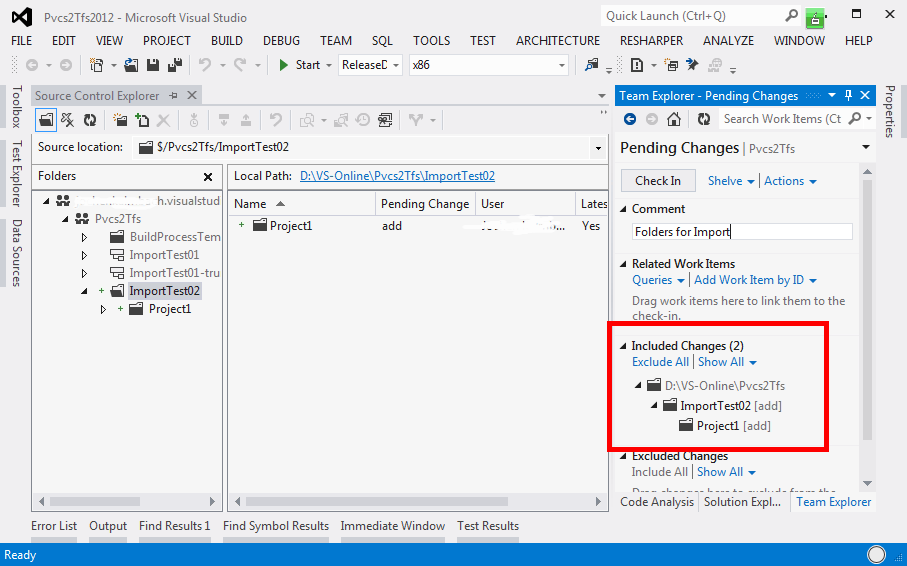
- After you have check-in the folders, you can start the PVCS2TFS2012/2013 tool and open the VisualStudio-Online project via the “…” butten beside the TFS settings:
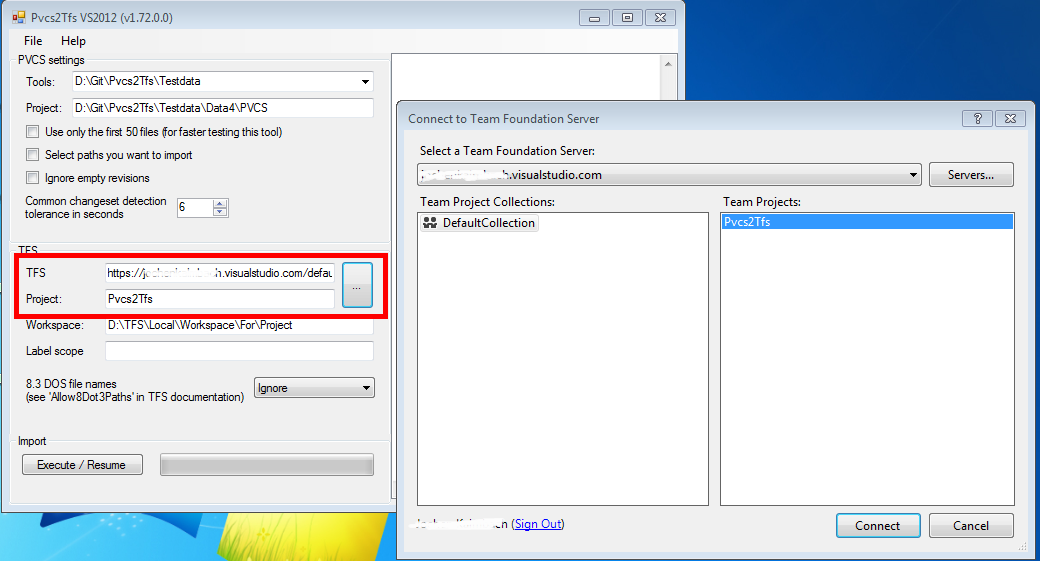
- After you have connected to your online TFS-Server you must copy the “Local Path” of your TFS-folders to the “Workspace” textbox:
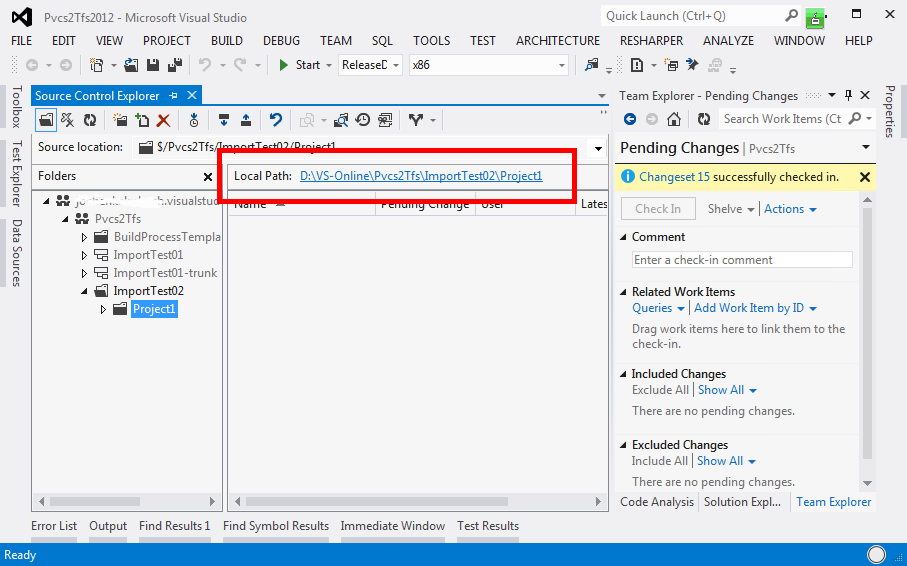
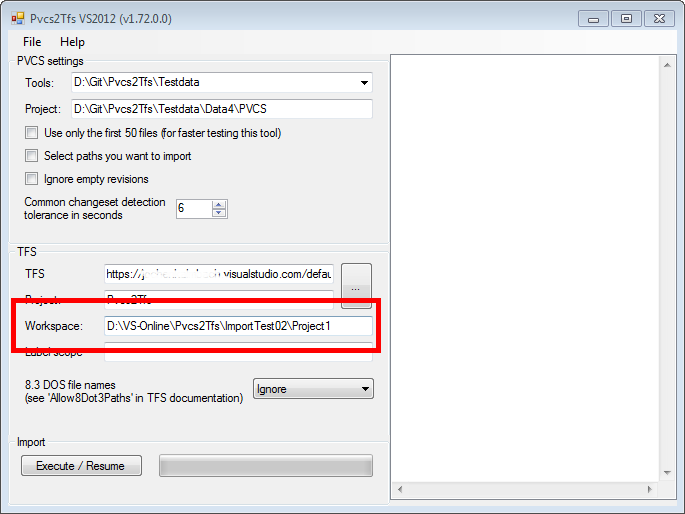
- Also you have to set up your PVCS path correctly! Then you can start the import (here we use some dummy paths!):